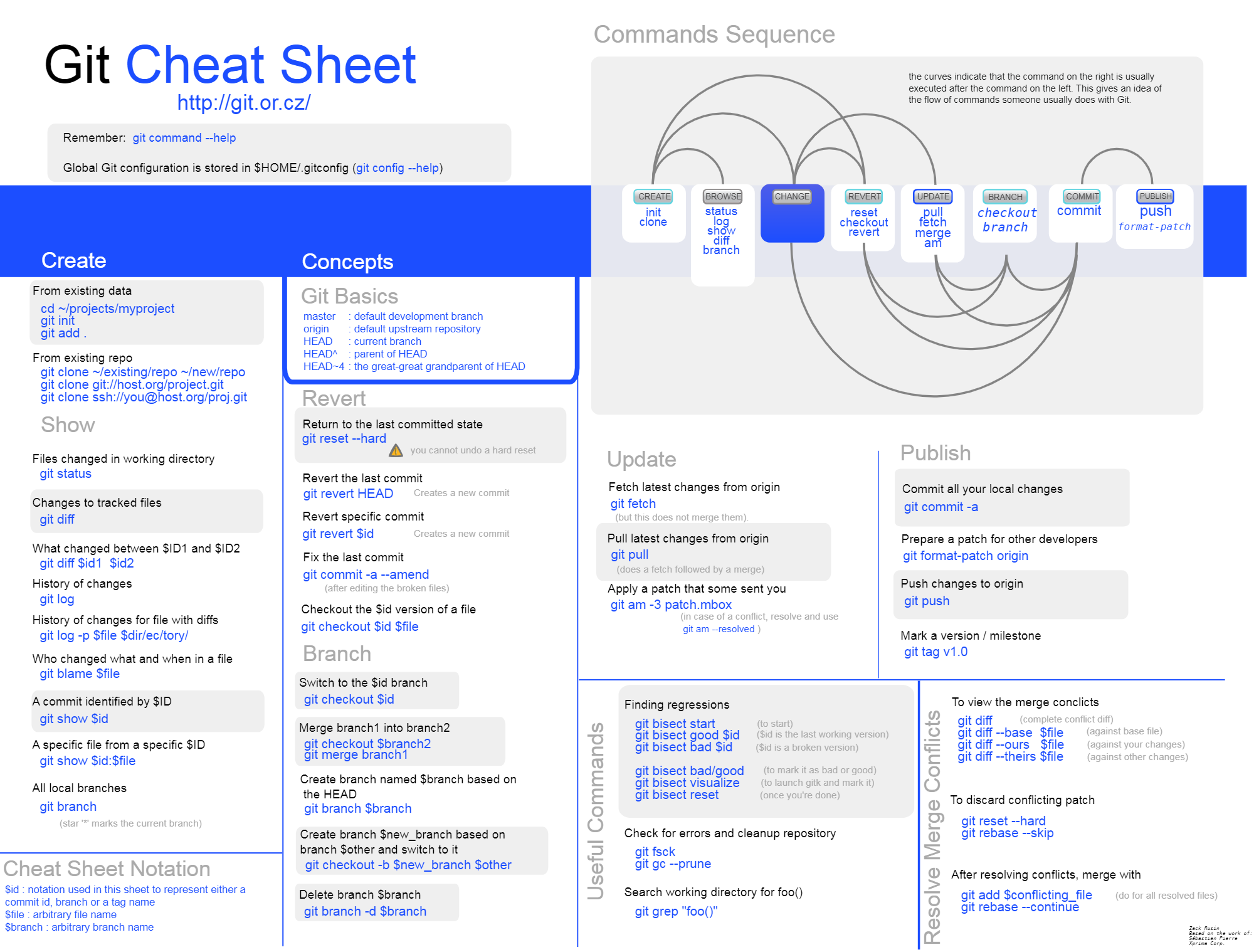控制
- git init G
- git add/rm
- git commit -m “informatiom”
查看修改
- git status
- git diff # failure after use git add
- git log [–pretty=oneline//不输出作者时间等信息 ]
- git log --graph --pretty=oneline --abbrev-commit
diff
- git diff # 输出工作区和暂存区的差异
- git diff --cached # 输出暂存区和本地最近的版本 (commit) 的差异
- git diff HEAD # 输出工作区、暂存区 和本地最近的版本 (commit) 的差异
- git whatchanged --since=‘2 weeks ago’ # 查看两个星期内的修改
版本回退
- git reset
- git reset --hard HEAD^ # ^ 表示前一个版本,^^ 为两个,以此类推
- git reset --hard HEAD~100 # 表示前 100 个版本
- git reset --hard commit_id
- git revert HEAD # 撤销当前提交,不需要^
- git reflog
reset VS revert
- reset 直接忽略已经提交的 commit, 常用于本地;
- revert 保留原有的 commit, 创建一个新的节点使其与上一个节点内容相同,多用于已经 push 到远程的提交
撤销修改
让工作区文件(未 add)回到最近一次 git commit 或 git add 时的状态
- git checkout – file # 单个文件或文件夹
- git checkout . # 针对所有文件
缓存区
- git reset HEAD file
若已经使用 git add 则先清缓存区,再清工作区
删除文件
- git rm
- git checkout – file
用版本库里的版本替换工作区的版本
删除未追踪(untracked)文件
- git clean -f 强制删除文件
- git clean -df 同时删除目录
- git clean -xdf 同时删除被 ignore 的文件
修改提交记录
- git commit --amend # 修改 commit 的内容
- git commit --amend --author=‘Author Name email@address.com’ # 同时修改作者
远程
push
- git remote add origin git@github.com:ViggoC/Test.git
- git push -u origin master
clone
- git clone git@github.com:Viggo/Test.git
fetch
- git fetch --all && git reset --hard origin/master # 抛弃本地所有的修改,回到远程仓库的状态。
git fetch 将远程主机的最新内容拉到本地,用户在检查了以后决定是否合并到工作本机分支中。而git pull 则将远程主机的最新内容拉下来后直接合并,即:git pull = git fetch + git merge,这样可能会产生冲突,需要手动解决。
rebase
- git rebase # 把本地未 push 的分叉提交历史整理成直线,未 push 的修改都在最新远程状态之后
分支
切换
- git checkout - # 快速切换到上一个分支
合并
- git checkout -b dev
- git branch dev
- git checkout dev
- git merge
- git branch -d dev # 删除分支
- git branch -D
# force delete
- git branch -D
- git merge --no-ff -m “merge with no-ff” dev
普通合并而非 fast forward,先创建一个新的 commit 后合并 - git branch -vv # 展示本地分支关联远程仓库的情况
Bug 分支
在 dev 中工作到一半,需要修改 bug101
- git stash
- git check master
- git check -b issue-101
- debug 后提交
- git checkout master
- git merge --no-ff “merge bug fix 101” issue-101
- git branch -d issue-101
- git checkout dev
- git stash pop
- git stash list
- git stash apply stash@{}
多人协作
- 查看远程库信息,使用 git remote -v;
- 本地新建的分支如果不推送到远程,对其他人就是不可见的;
- 从本地推送分支,使用 git push origin branch-name,如果推送失败,先用 git pull 抓取远程的新提交;
- 在本地创建和远程分支对应的分支,使用 git checkout -b branch-name origin/branch-name,本地和远程分支的名称最好一致;
- 建立本地分支和远程分支的关联,使用 git branch --set-upstream branch-name origin/branch-name;
- 从远程抓取分支,使用 git pull,如果有冲突,要先处理冲突。
标签
- git tag [tag-name] [-m “message”] [commit-id]
- git show
- git push origin
# 可以推送一个本地标签; - git push origin --tags # 可以推送全部未推送过的本地标签;
- git tag -d
# 可以删除一个本地标签; - git push origin :refs/tags/
# 可以删除一个远程标签,推送“空”到远程
多平台换行符问题
不统一的换行符确实对跨平台的文件交换带来了麻烦。换行符发生改变时,Git 会认为整个文件被修改。
git 的换行符设置有三种模式
1 | # 提交时转换为 LF,检出时转换为 CRLF,适用于 windows 平台 |
若在 Windows 下配置 core.autocrlf true 并 pull 文件,并把文件拷贝到配置为 core.autocrlf false 的系统下,提交代码时就会发现每一行都被修改了。
此外,还有一个core.safecrlf用于检查文件是否包含混合换行符,其有三个可选项:
1 | # 拒绝提交包含混合换行符的文件 |
Windows 上 Git bash 客户端自带 dos2unix 转换工具可以完成换行符的转换。
清空 commit history
-
Checkout
git checkout --orphan latest_branch -
Add all the files
git add -A -
Commit the changes
git commit -am "commit message" -
Delete the branch
git branch -D master -
Rename the current branch to master
git branch -m master -
Finally, force update your repository
git push -f origin master
学习资源
在线学习网站:可实操的教程,通过动画展示版本关系